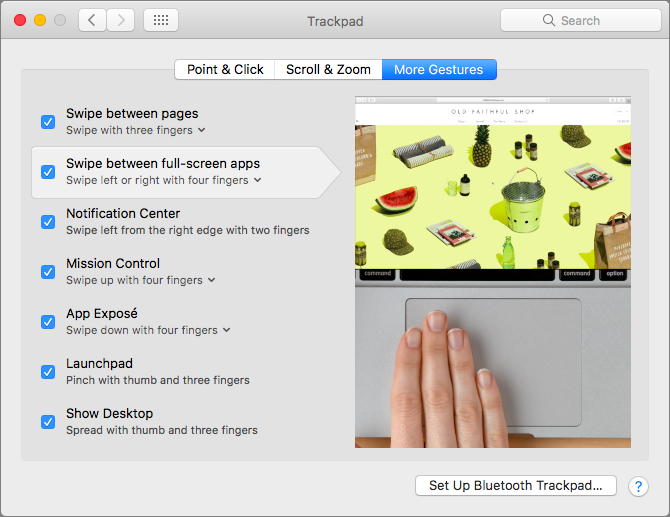The Fastest Ways to Switch between Virtual Screens on Your Mac
When you click the green zoom button in a window on your Mac, that puts the window into full-screen mode. It’s a great way to maximize screen real estate on a smaller MacBook screen, for instance, but how can you switch between these virtual screens quickly? You could swipe up on the trackpad with four fingers and then click the icon representing the desired screen in Mission Control, but that’s pokey. Instead, swipe left or right with four fingers to hop between screens. Don’t have (or like using) a trackpad? You can keep your fingers on the keyboard by pressing Control-Left arrow or Control-Right arrow.