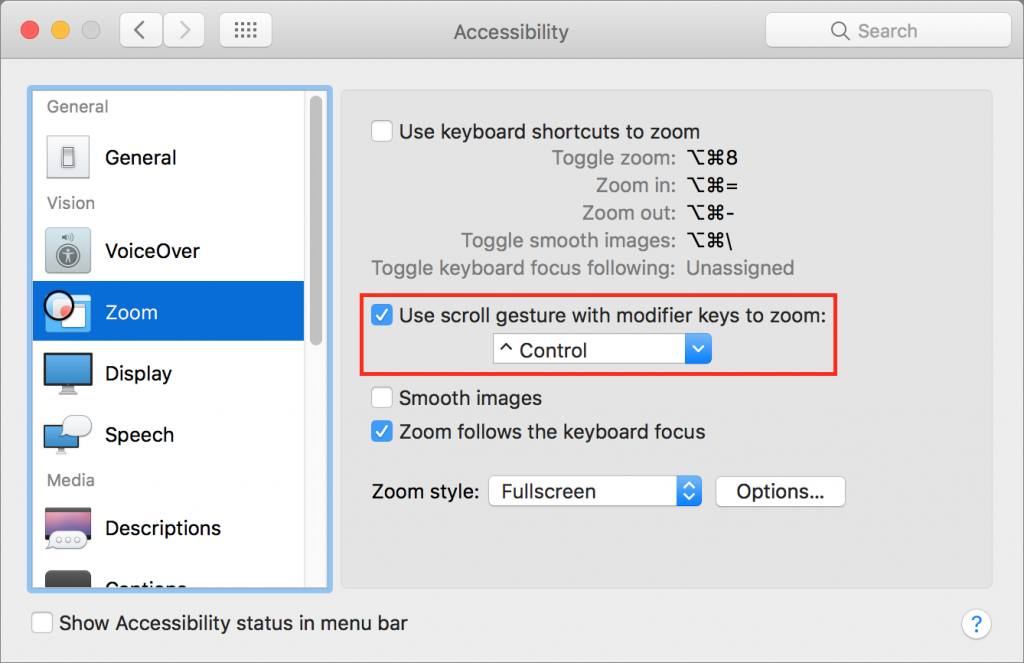The Quick Trick for Magnifying Your Mac’s Screen
No matter how good your eyes are, at some point there will be something on your Mac’s screen that’s just too small to see well. With just a minute of setup, you can take advantage of a macOS feature that lets you zoom the screen right where the pointer is. Open System Preferences > Accessibility > Zoom, and select “Use scroll gesture with modifier keys to zoom.” Choose which modifier key you’d like from the pop-up menu—we like Control. From then on, when you want to zoom in, hold down the Control key and use the gesture you use to scroll, whether it’s a two-fingered swipe up on the trackpad or an old-style mouse’s scroll wheel. The screen will zoom where the pointer is—the more you scroll, the higher the zoom level. To zoom back out, hold Control and scroll down.