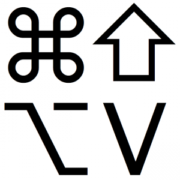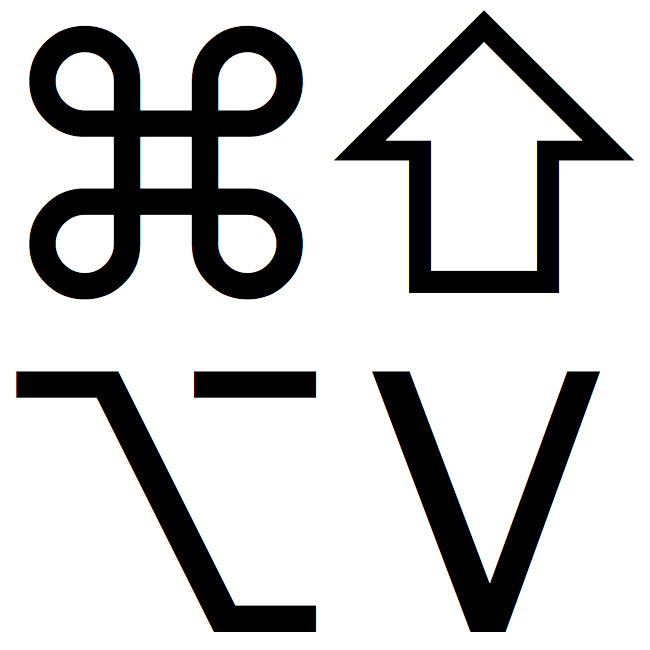Put a Web Site on Your iOS Home Screen
If you have a Web site or Web app that you use all the time on your iPhone or iPad, you can make accessing it as easy as any iOS app by making it an icon on your Home screen. Open the site in Safari, tap the Share icon, and tap Add to Home Screen. (You may have to swipe left to see Add to Home Screen.) Give it a name (just a word or two), and then tap Add to create the Home screen bookmark icon. From then on, tapping that icon will open the associated site in Safari.